How to Set up DAZN in Australia on Any Device
Published 2018-12-08 09:02 in Entertainment
Do you want to know how to set up DAZN in Australia? We’re impressed with your dedication to watching live sports events with the timezone you are in. Seriously. Except, your dedication or commitment doesn’t really matter because DAZN does not work in Australia just like in many other countries. And no such thing as “works but has less content” like Netflix. DAZN just completely does not work in Australia.
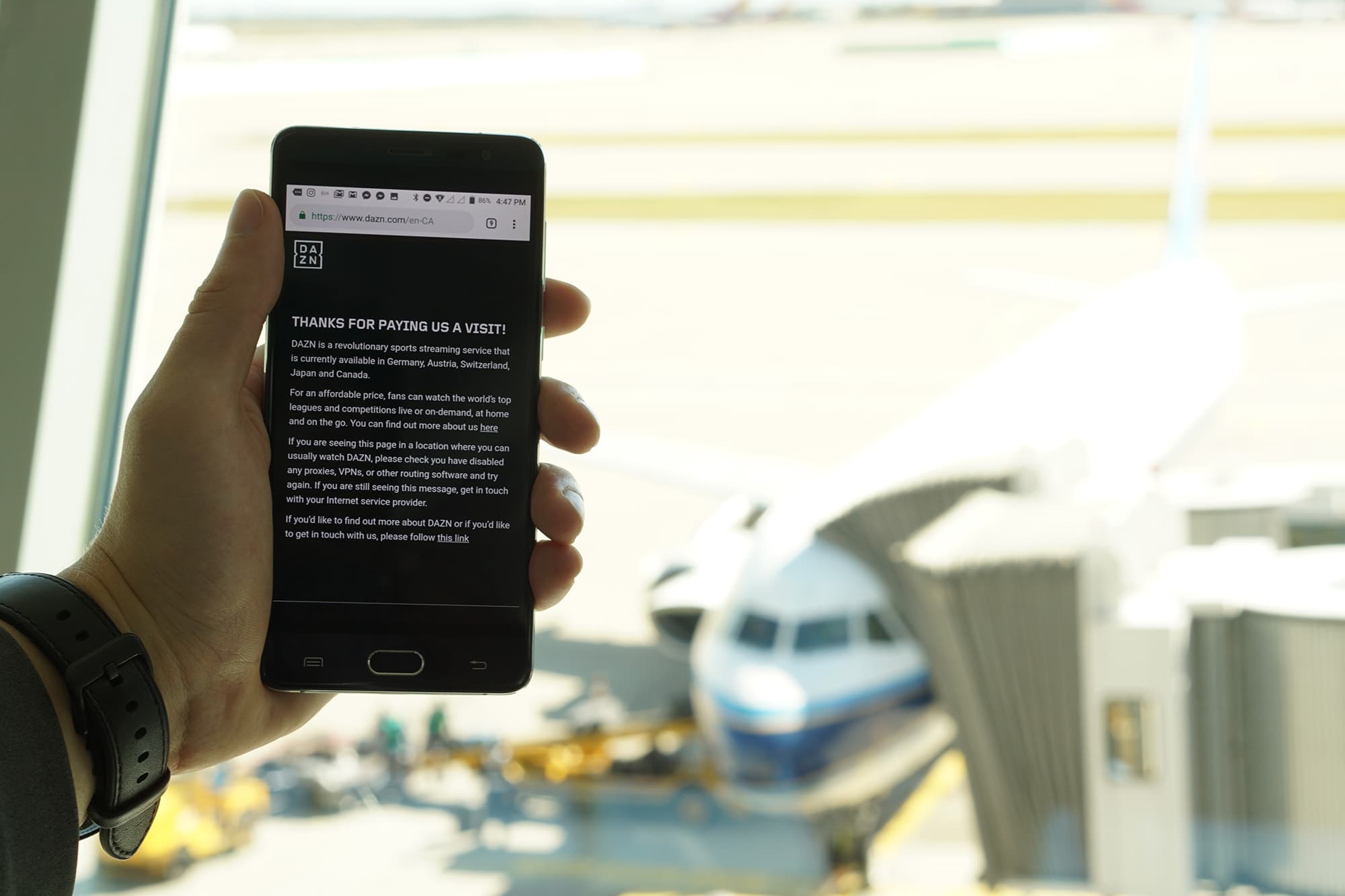
Unless you know a few tricks...
And we are about to share a few tricks about how to set up DAZN in Australia on any device whether that’s your new iPhone XS, Samsung Note 9, or your Fire TV Stick.
This process involves 3 steps. Making an account. Installing DAZN. And, well, making DAZN think you are in Canada.
Installing DAZN to Set up DAZN in Australia on Any Device
If you use a Mac, a laptop, or a computer, you can skip this part. You do not need to install DAZN on any of these as DAZN will work directly from the web browser.
If you want to watch on your phone, tablet, or your Fire TV Stick/Cube, you will need to install DAZN though.
And we will go through how to install on all of these.
Set up DAZN in Australia on Any Device from Apple
To watch DAZN in Australia on Apple devices, you need to install the app. And to do so, you will need to sign out of your current iCloud account, followed by making a new account with details in Canada. That will allow you to see the Canadian App Store library and to download DAZN.
If you just try to change your address in the settings of your account, you will lose everything, so please do not do that. Sign out of your iCloud. Make a new account with a Canadian address. Download DAZN. Sign back into your proper iCloud account.
Set up DAZN in Australia on Any Device That’s Powered by Android
Note 9? Pixel 3? Maybe an older phone. Either way, to download DAZN, you need to change your location settings. On Apple devices, you need to make a new account. On Android, you need to change your details.
To do so, go to payments.google.com and click on Settings followed by Country. There select Canada as your location. After you do that, go to Settings once again, and press on Apps where you need to find the Google Play Store, and press Force Stop. Lastly while still in Settings, go to Storage, press on Apps, find the Google Play Store and click the button in caps that states CLEAR DATA.
That should make DAZN appear in your Google Play Store, and if it doesn’t, repeat the steps involving force stopping and clearing data.
Set up DAZN in Australia on Any Device That’s Powered by Amazon Whether That’s Fire TV Stick or Cube
Do you have the Fire TV Stick? Do you have the Fire TV Cube? Great. It’s a complete device for entertainment. You might have the likes of Chromecast but if you want to set up DAZN in Australia on any device and TV is part of that “any device” for you, Fire TV Stick & Cube are one of your only options as the Chromecast doesn’t work with this method.
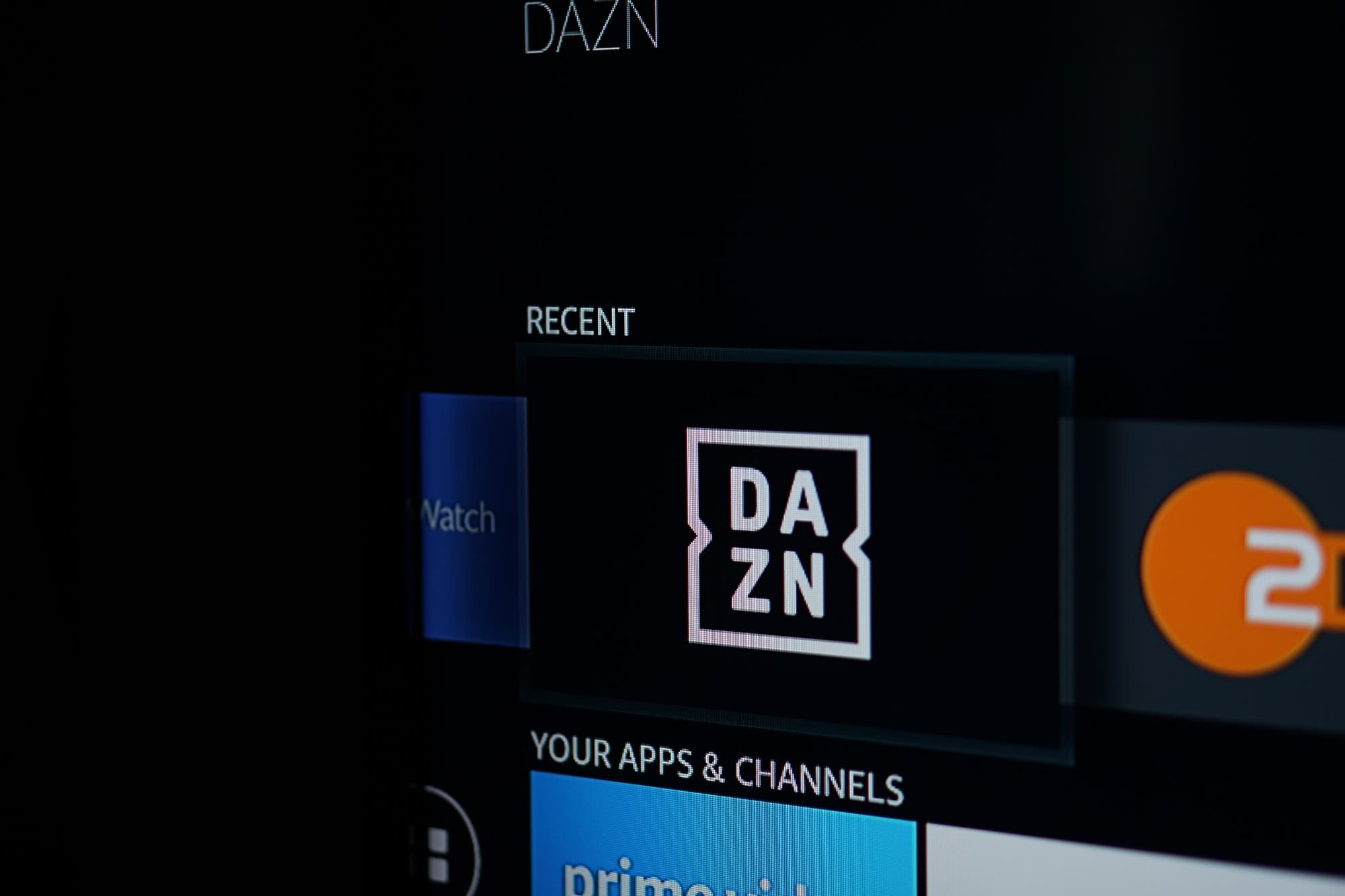
Setting DAZN up on the Fire TV Stick/Cube isn’t that easy as it requires you to have a Canadian card in most cases.
Firstly, go to amazon.com.au and click on the button that states Your Account. There, find Content & Devices where you need to update your address to be in Germany. See the Amazon Appstore doesn’t have an exclusive store in every country meaning that to download DAZN you need to be connected to a German store that supports DAZN.
You will most likely need to remove your current cards from your account as while DAZN might appear after you change your location, you might not be able to actually download DAZN.
But to make DAZN appear after you change your location, you need to go to your Fire TV Stick/Cube and go to Settings followed by My Account and Deregister. You will need to sign in again.
You Can Set up DAZN in Australia on Any Device but Ultimately You Need an Account to Use It
It’s not easy to set up DAZN in Australia on any device as while it’s somewhat easy to download the app, you also need an account, and for that, a Canadian card is involved. It can be pre-paid, it can be from a bank, and well, it can even be virtual, but it has to work with DAZN. How do you find a working card? Go to Google and search for one as what works and doesn’t work often changes.
You will need a card from the country you are signing up in, to make a DAZN account but once you have that, it’s extremely easy to set up DAZN in Australia on any device. It’s just like making any other account on any other platform, well, provided that DAZN sees you like somebody in Canada. And if it doesn’t, you won’t even be able to register, which brings us to the last step, which is fooling DAZN into thinking you are in Canada.
Fool DAZN to Set up DAZN in Australia on Any Device
DAZN can’t see you as somebody in Australia. It needs to see you as somebody in Canada. Why? As it costs a lot of damn money to buy rights to a certain league or game, where some rights are exclusive. Imagine paying a billion dollars for exclusive rights to show Champions League, and then DAZN coming in and showing it.
DAZN only has rights to show certain content in certain countries. Anybody outside of those regions won’t be able to set up DAZN in Australia. Not if they don’t read this post.
The last step to make DAZN work in Australia? Get a VPN.
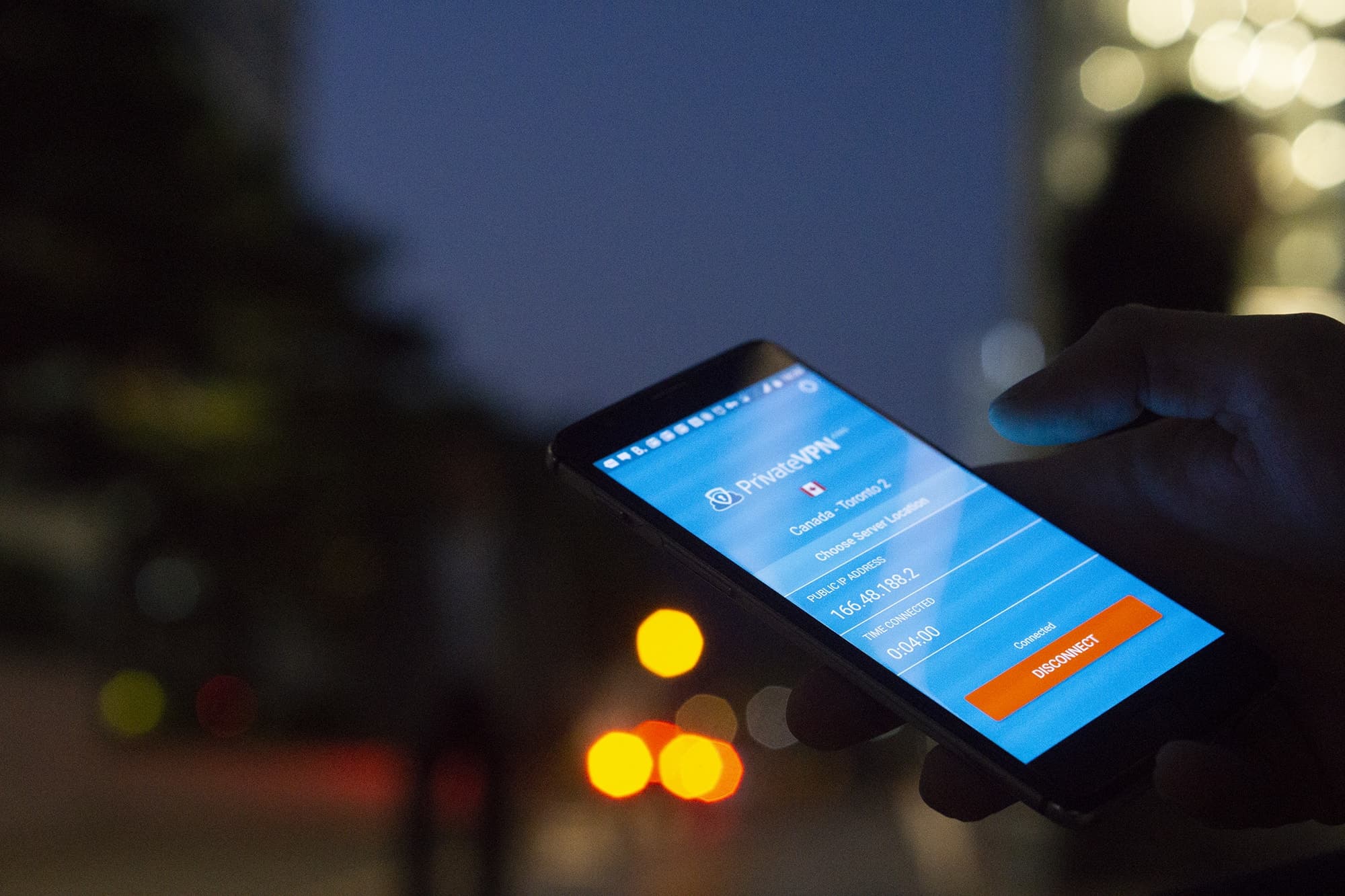
Without a VPN, you can forget about ever getting DAZN to work.
A VPN is a virtual private network. You download a client and are then shown a bunch of servers. To whatever server you connect, you will be there, virtually.
So if you connect to a Canadian server, DAZN will work? In theory. Not in reality. DAZN is also smart and knows people use VPN services. And that makes it harder for VPN servers to work with DAZN. Most services don’t support.
PrivateVPN has a working Canadian server that works with DAZN. We won’t mention it for the sake of it staying up, but you’ll figure it out quite quickly with trial and error connecting to our numerous Canadian servers.
Oh, and it works on all of the devices we mentioned earlier, even the Fire TV Stick. Just search for it like for any other app. And connect. Then you are good to go.
Want to access other services such as Netflix or Hulu? Check out our blog or contact our customer service. We will help you with whatever you need help with!
Written by Michael Smolski.