How to Install a VPN on a Samsung Smart TV
Published 2019-06-25 20:31 in Guides
A TV is only as smart as its operating system. Samsung? It rocks its own. Tizen is its name. And if you are looking to get a VPN on a Samsung Smart TV, or most other TV’s for that matter, you need to read this as otherwise, you won’t be able to install a VPN on a Samsung Smart TV.
Why You Won’t Find a VPN on a Samsung Smart TV Right Away
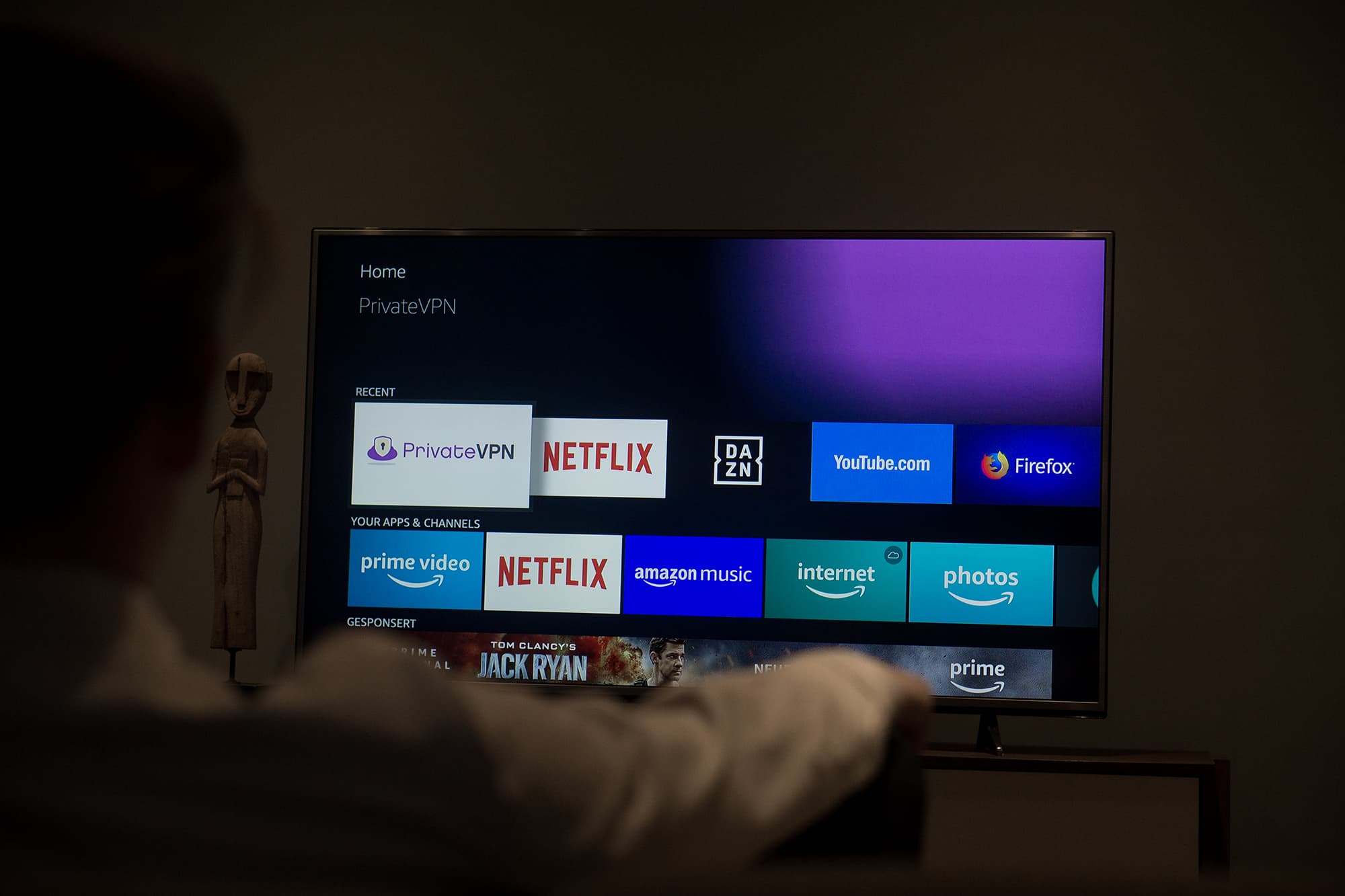
One key benefit of Android TV is that it obviously supports Android apps. That’s a big advantage that having an Android TV brings.
If Samsung TV’s rocked Android TV, it would be possible to install a VPN on a Samsung Smart TV, whether it would be in the app store or not.
Tizen? It’s more of a closed platform. Spotify or Netflix have agreements with companies like Samsung, and thus, those apps are developed, but it’s not as easy to have apps released on that platform for other, less known services.
And that’s the major issue.
Most Android apps would need to be remade if they were ever to work on the Samsung Smart TV, and then they would also need to be approved.
And that also brings the question of whether Samsung would even want you to install a VPN on a Samsung Smart TV, knowing that it would most likely be used to change locations on platforms like Netflix.
But we aren’t going to leave you telling you that you can’t install a VPN on a Samsung Smart TV. There’s a way, and it works with any TV.
The Best Alternative to Install a VPN on a Samsung Smart TV
If you really want to install a VPN on a Samsung Smart TV, you need to get the Amazon Fire TV Stick.
You can buy one starting at around $24.99, and at this point, they are available pretty much worldwide.
Being able to install .apk files is the key to getting a VPN such as PrivateVPN on the Amazon Fire TV Stick.
Tizen doesn’t allow for the installation of .apk apps because it’s not an Android system.
Meanwhile, the Fire TV Stick, while not Android TV, is based on a form on Android. And due to it, it supports the installation of a VPN service, even if VPN services weren’t in the Amazon Appstore.
However, PrivateVPN is available in the Amazon Appstore. And that makes it incredibly easy to install a VPN on a Samsung Smart TV. Just get a Fire TV Stick and download it.
What Apps Can You Access/Unlock After You Install a VPN on a Samsung Smart TV?
With PrivateVPN?
Almost every major entertainment platform out there.
Do you want to watch Hulu in Australia or anywhere else in the world for that matter? Perhaps you want to make BBC iPlayer work abroad? Want to change your Netflix region to unlock the most possible content? PrivateVPN supports the most Netflix regions on the market.

How do we do it? By investing in quality. Server-wise, there’s a lot of VPN companies ahead of us. We are not ashamed though. We believe in quality over quantity. Great numbers are great, but if you have 3,000+ servers and you don’t support as many Netflix regions as us, then that’s clearly a problem.
On our blog, you will find over a hundred different tutorials and guides around how to unblock platforms like the already mentioned Hulu or perhaps DAZN. And if you don’t find a guide to a service that you want to unlock, our customer service is there to help you out!
That’s How to Install a VPN on a Samsung Smart TV
It’s not hard to install a VPN on a Samsung Smart TV. The key is to have a platform that allows you to install a VPN. Fire TV Stick is the one. And with PrivateVPN, you can unlock every major platform out there, so that you can enjoy entertainment, on the big screen.
Ready to get started?
Written by Michael Smolski.