The Quickest Way to Test If Your VPN Is Working
Published 2025-10-30 20:15 in Guides
A virtual private network (VPN) is designed to protect your online privacy by encrypting your internet traffic and masking your IP address. But just because you're “connected” to a VPN doesn’t always mean it’s doing its job. Misconfigured settings, software glitches, or even unreliable VPN providers can lead to DNS leaks, exposed IPs, or zero actual protection.
Fortunately, testing whether your VPN is working is quick and straightforward. In just a few minutes, you can confirm that your traffic is private, your identity is hidden, and your VPN is actually functioning as expected.
Step 1: Check Your IP Address (Before and After)
Start by determining whether your IP address changes when the VPN is turned on.
Before turning on your VPN:
- Visit whatismyipaddress.com or ipleak.net
- Note the IP address and location shown — this is your real IP
After turning on your VPN:
- Visit the same website again
- You should now see a different IP address and a location that matches the VPN server you chose
What this tells you:
If your IP doesn’t change or still reflects your real location, your VPN isn’t routing traffic properly.
Step 2: Perform a DNS Leak Test
Even if your IP is hidden, DNS leaks can still expose the websites you visit to your internet provider or other third parties.
- Go to dnsleaktest.com and run the Standard Test or Extended Test
- When using a VPN, the DNS servers listed should belong to your VPN provider — not your ISP
What to look for:
If you see your ISP's DNS servers in the results, your VPN is leaking DNS requests. This is a common issue and may require enabling “DNS leak protection” in your VPN settings.
Step 3: Check for WebRTC Leaks (Browsers Only)
WebRTC is a browser feature that can inadvertently leak your real IP address, even when you're using a VPN.
- Visit browserleaks.com/webrtc
- Look for any entries showing your real public IP address
If your real IP shows up here, your browser is leaking it via WebRTC. To fix this, disable WebRTC in your browser settings or use browser extensions that block WebRTC leaks.
Step 4: Confirm Encryption (Optional but Useful)
Some VPN testing tools allow you to confirm whether your traffic is being encrypted properly. Tools like Wireshark can capture your internet traffic, but this step is best for advanced users.
For most users, simply confirming that your IP has changed and no DNS/WebRTC leaks are present is sufficient.
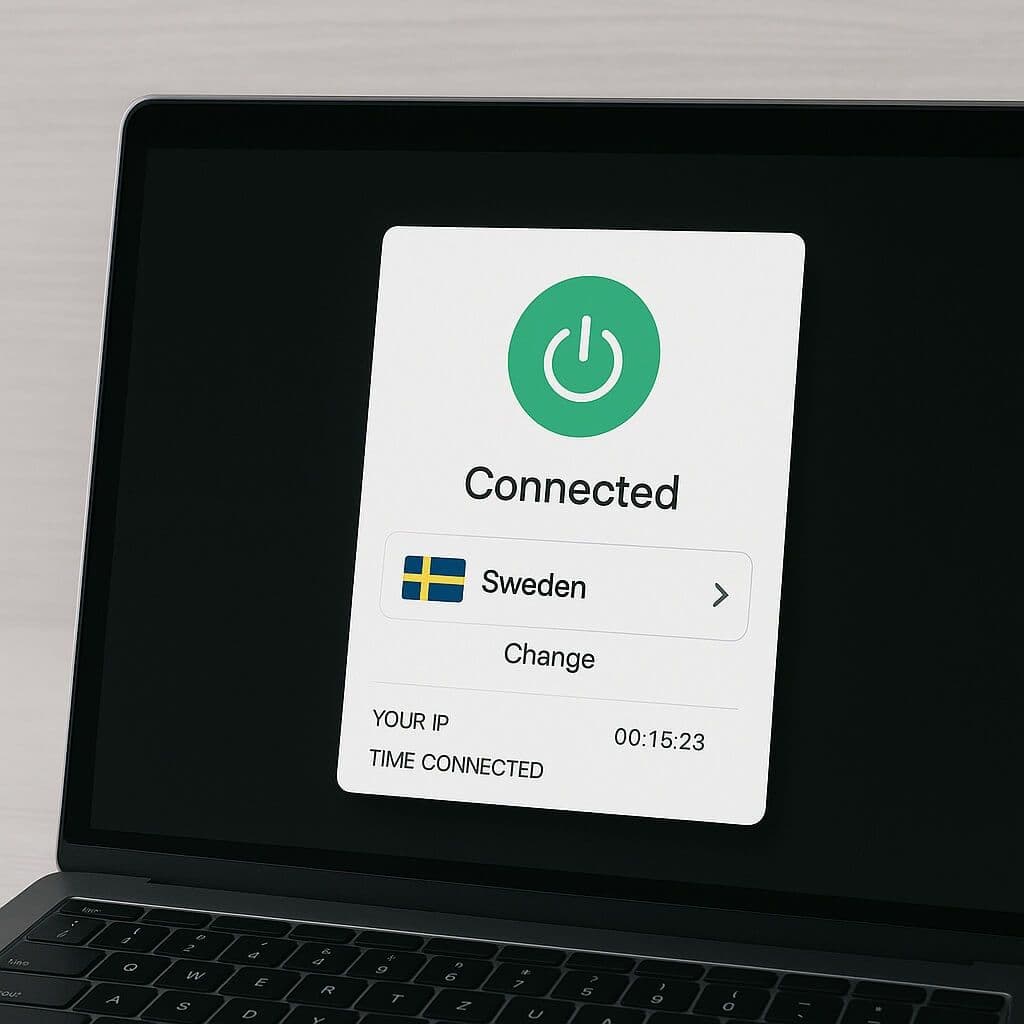
What If the VPN Fails Any of These Tests?
If your VPN isn't working as expected, try the following:
- Switch servers: Sometimes a specific server is misconfigured
- Restart the VPN app: Reconnect and test again
- Check kill switch and DNS settings: Enable DNS leak protection and kill switch features
- Update your VPN software: Bugs and vulnerabilities are often fixed in new versions
- Try another device or browser: See if the issue is device-specific
- Contact your VPN provider: If problems persist, your provider should be able to help
Testing Your VPN Connection with PrivateVPN
If you're using PrivateVPN, the same tests apply-and they’re especially easy to perform thanks to PrivateVPN’s built-in privacy features. Once connected, PrivateVPN should mask your real IP, encrypt your traffic with strong 2048-bit encryption, and prevent DNS leaks by default. However, it’s still good practice to verify everything manually. After connecting to a PrivateVPN server, check your IP address and run a DNS leak test to ensure that the service is functioning correctly. PrivateVPN also includes a kill switch and supports IPv6 leak protection, so make sure these features are enabled in the app settings to maintain consistent privacy even if your connection drops.
Final Thoughts
A VPN is only as good as its configuration and performance. Taking just 5 minutes to run these tests can make the difference between assumed privacy and actual protection.
Whether you’re using a VPN for personal privacy, accessing geo-blocked content, or browsing safely on public Wi-Fi, regular testing ensures it’s doing what it claims — and keeps your online activity secure.