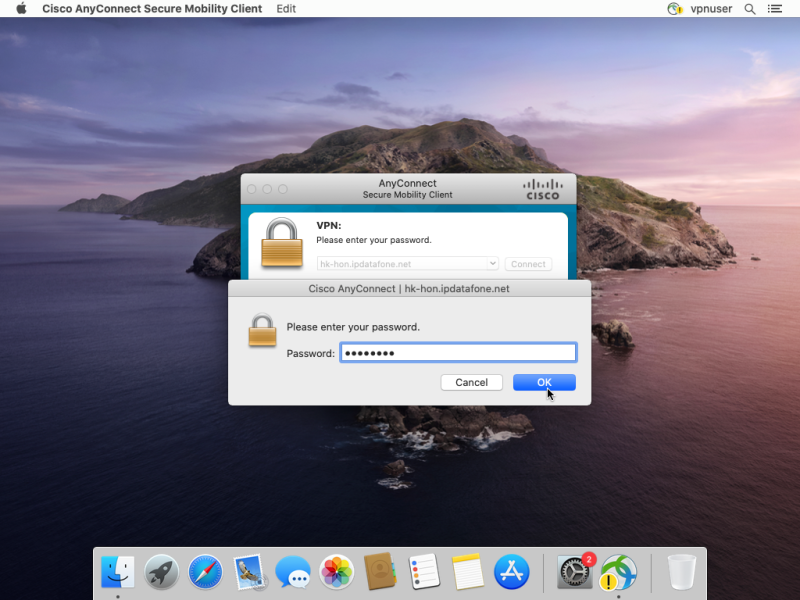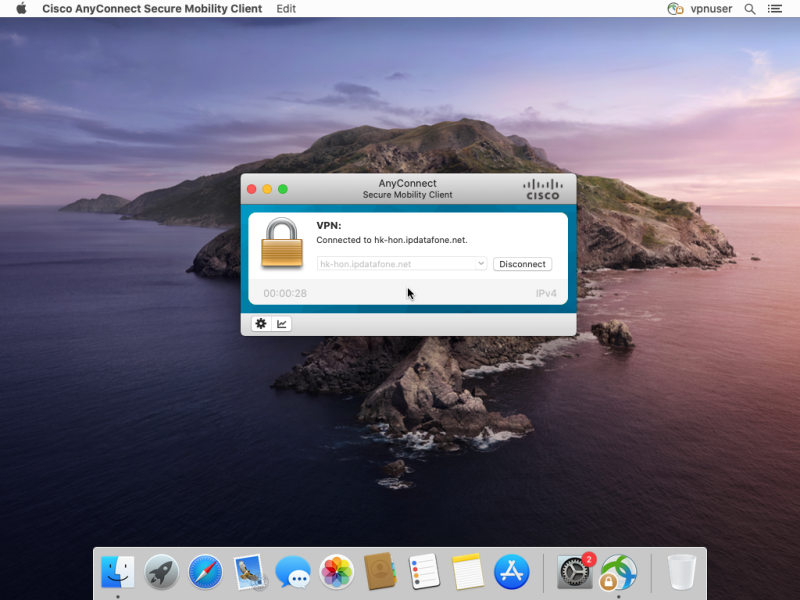Download and run Cisco AnyConnect installer file via this link: https://ovpnstorage.privatevpn...
Then double click on AnyConnect.pkg to start the installation process.
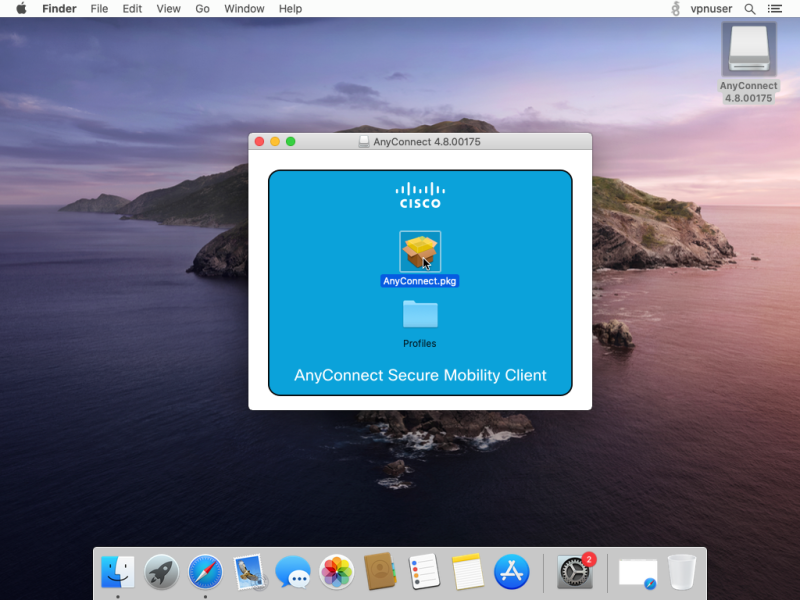
Click Continue.
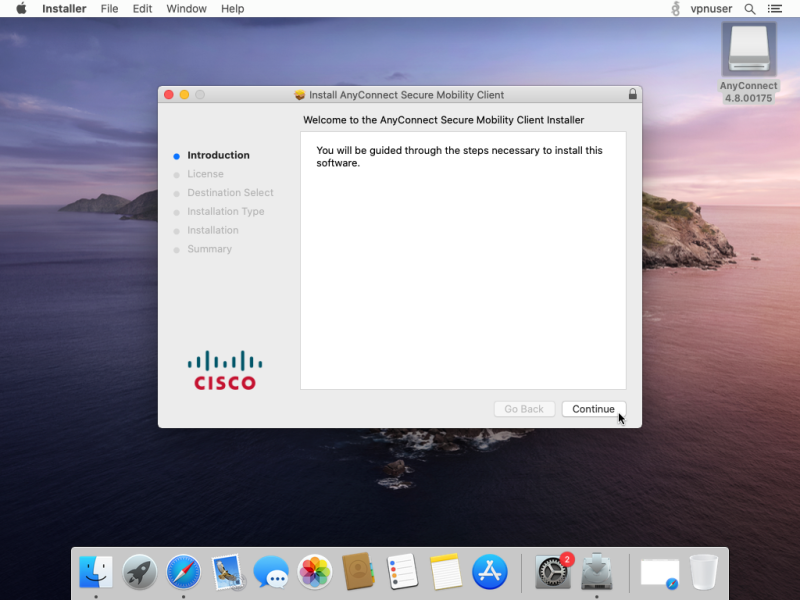
Accept End User License Agreement to proceed.
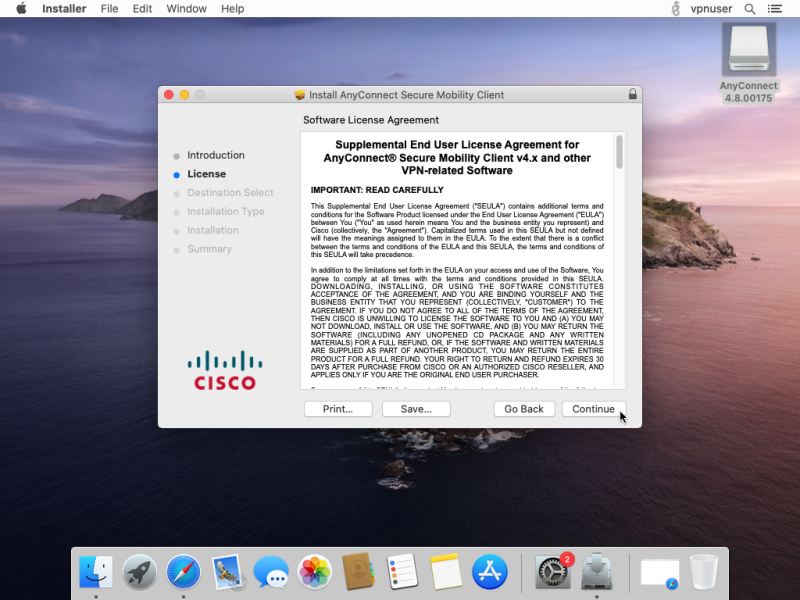
Untick all other packages except for VPN. Click on Continue.
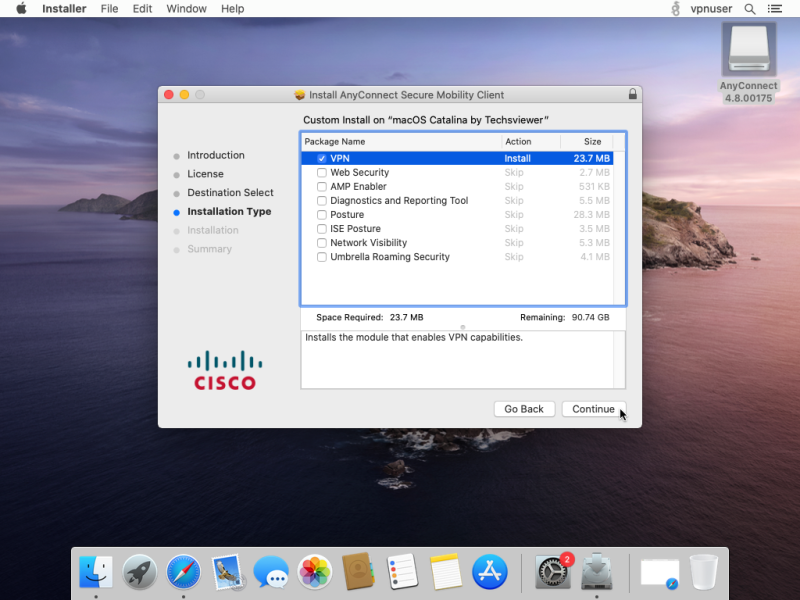
Click Install to proceed.
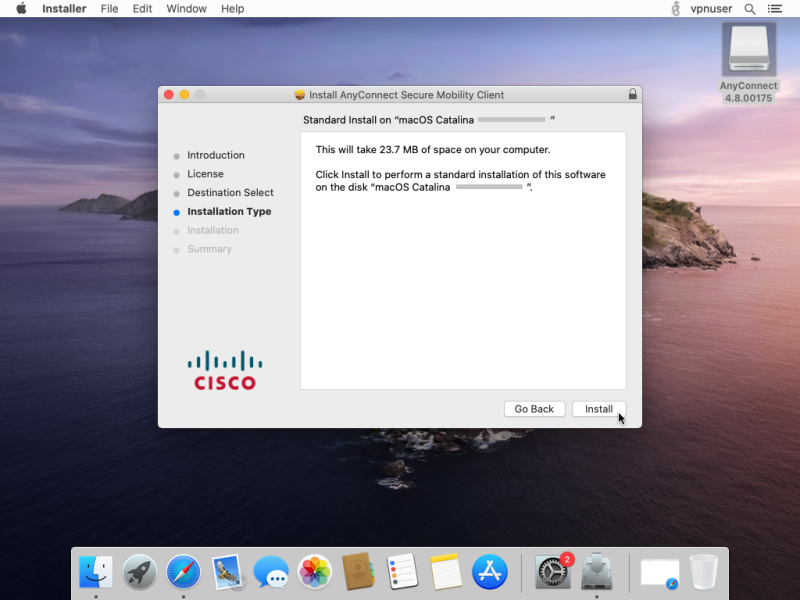
Enter your password for the Mac account (not VPN password) and then click Install Software.
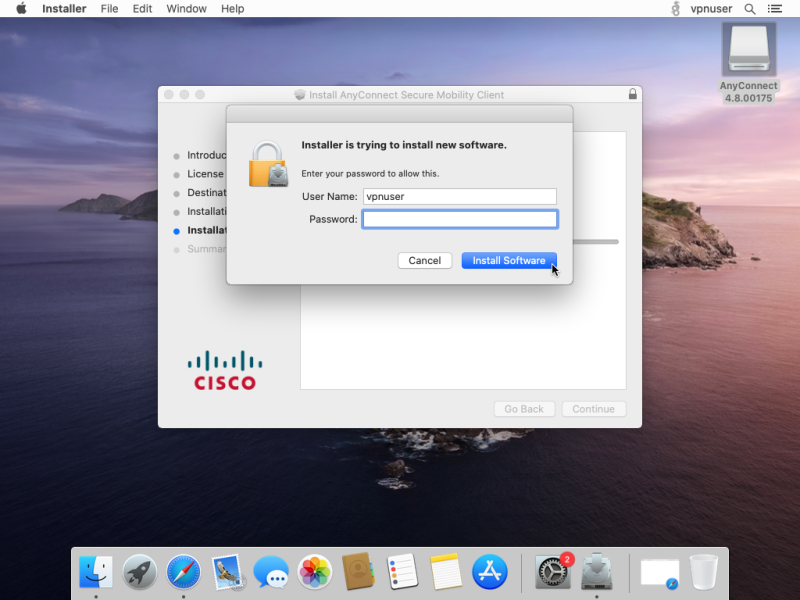
Go to Applications. Open Cisco folder.
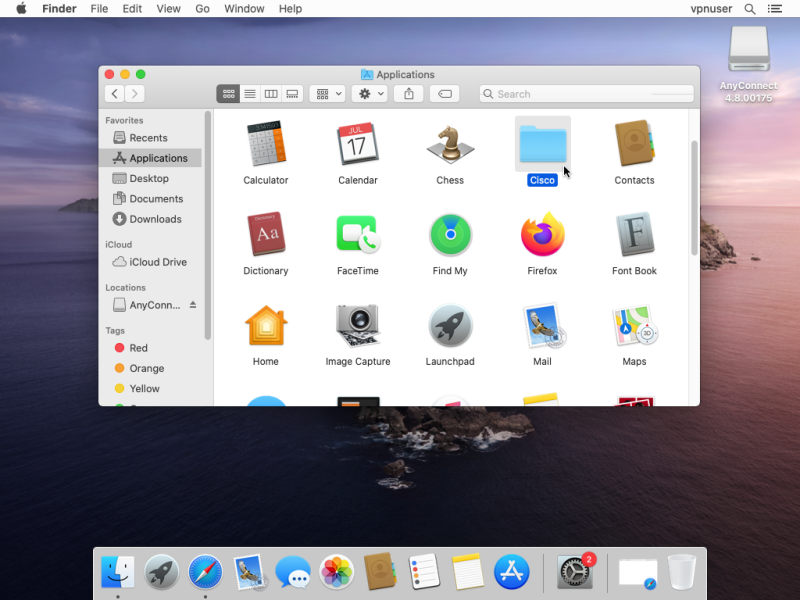
Open AnyConnect Secure Mobility Client app.
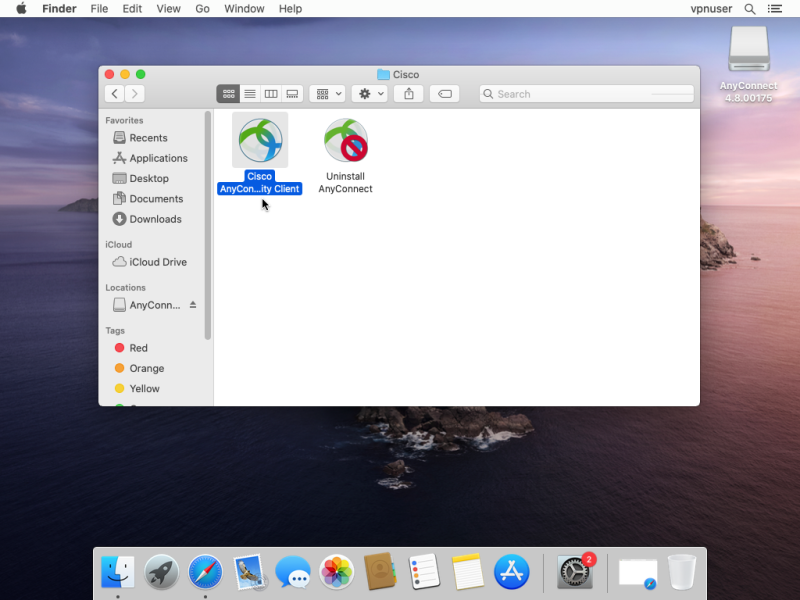
Enter your preferred VPN server address on the field and then click Connect.
*you'll find the server list here.
For this guide, we will select a Hong-Kong based server.
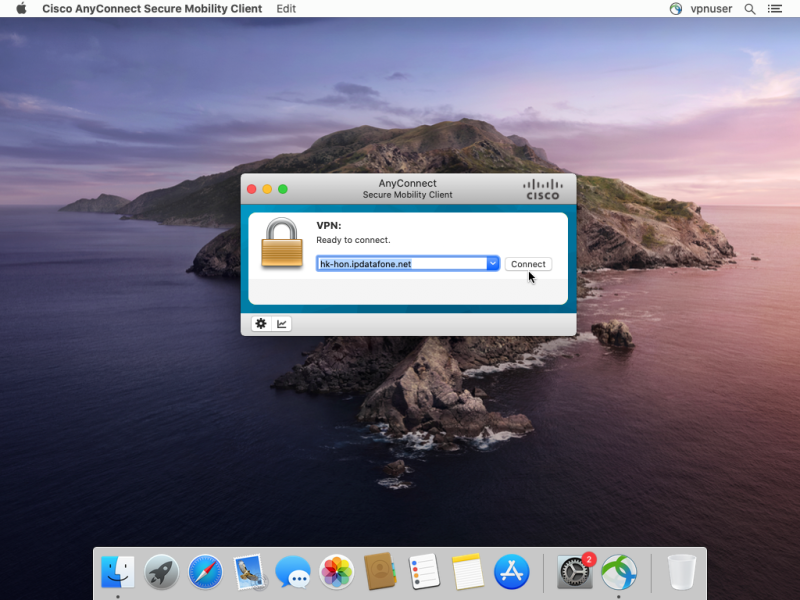
Enter your PrivateVPN registered email address for the username.
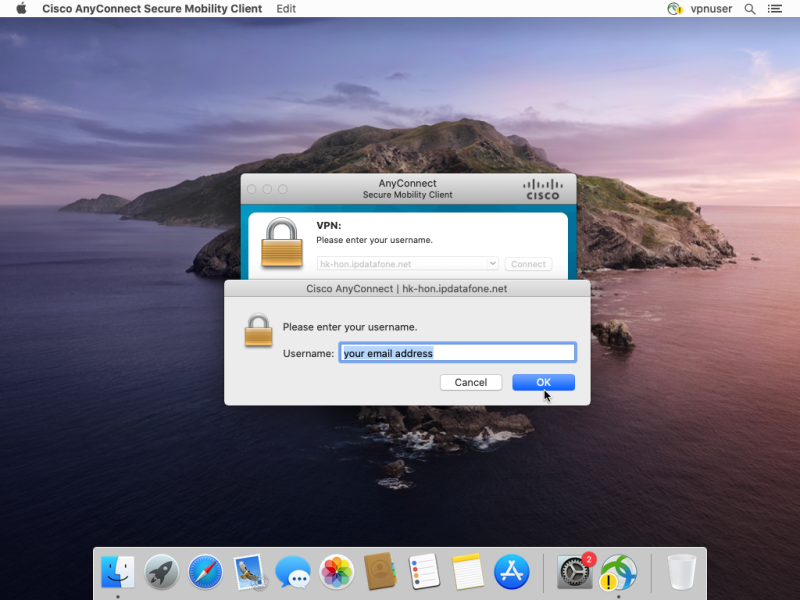
Enter your VPN password.